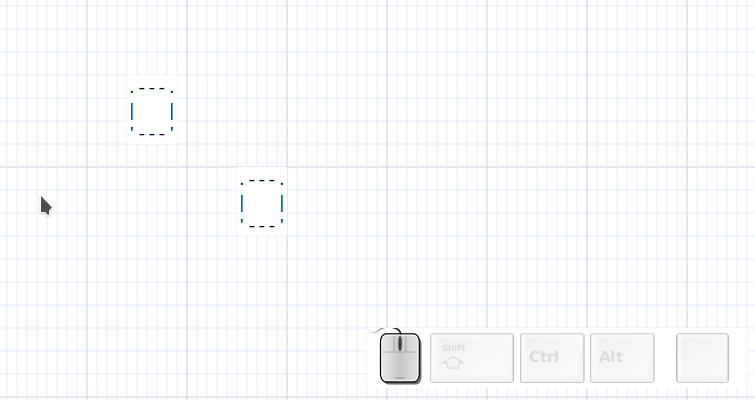Mouse
Quick link
Binding: «alt-left-mouse-click»
- create a box is nothing is selected
- if only a box is selected, create a new box and connect to it
- if a box is selected and mouse over a box, connect them
- if multiple boxes are selected, create a box and connect to all boxes
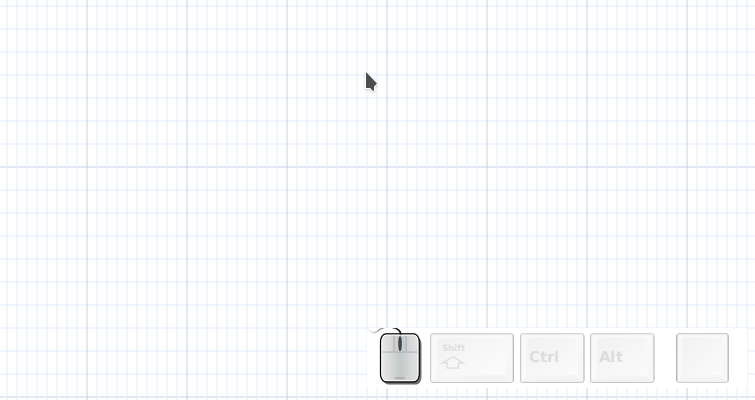
Quick links will use the current attributes, see: Changing element attributes.
Orthogonal quick link
Binding: «shift-alt-left-mouse-click»
Works like a quick link but, when necessary, will create a box that is either aligned horizontally or vertically with the first element of the selection (whichever is closest)
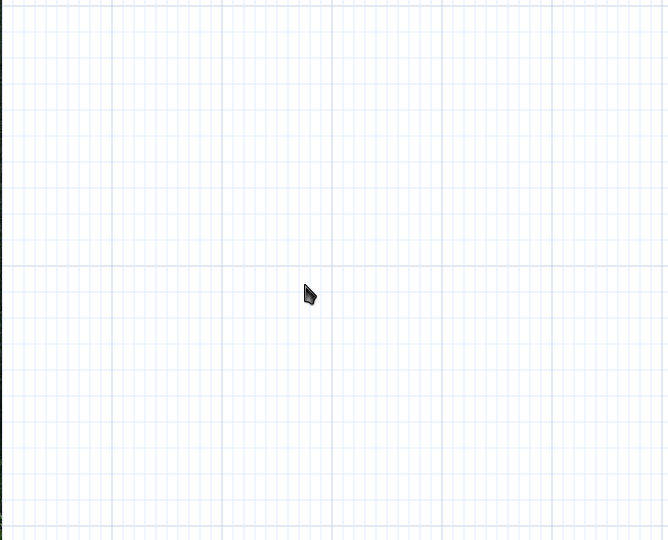
Orthogonal quick links will use the current attributes, see: Changing element attributes.
Quick copy
Binding: «alt-shift-left-mouse-click»
Copy the current selection and move it to another position, see cloning
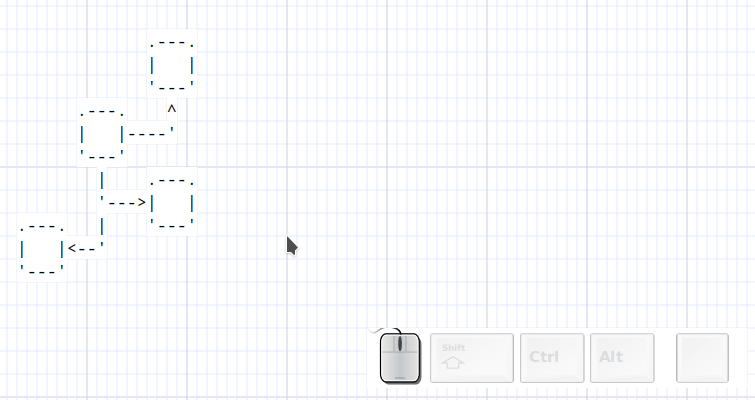
Quick arrow
Binding: «ctl-alt-mouse-motion»
If an arrow is selected, move its end point with the mouse.
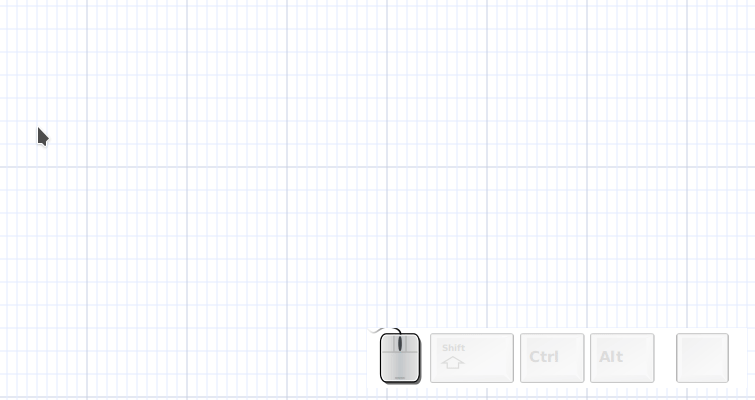
Quick section
Binding: «ctl-alt-left-mouse-click»
- If a wirl arrow is selected, add section.
- if another element is selected, add new arrow
You can then move the its end point with the mouse. releasing «ctl» lets you move the mouse to another position for a new section.
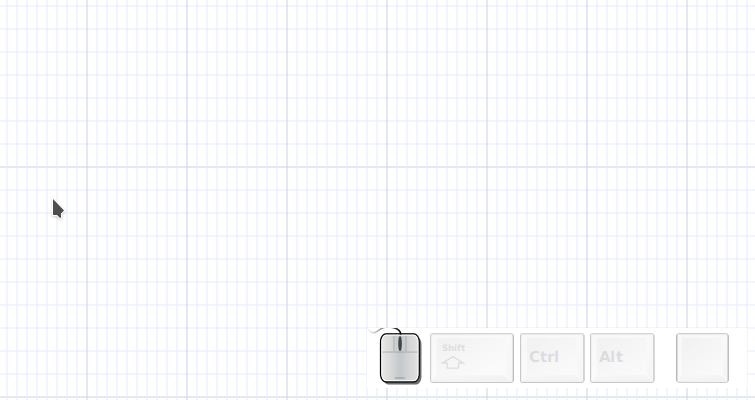
Quick box and section
You can quickly create boxes and section by combining quick link and quick section.
- «alt-left-mouse-click», create a box
- «ctl-alt-left-mouse-click», link the box to a new arrow
- move mouse
- «ctl-alt-left-mouse-click», add a section
- move mouse
- «ctl-alt-left-mouse-click», add a section
- move mouse
- «alt-left-mouse-click», connect last section to new box